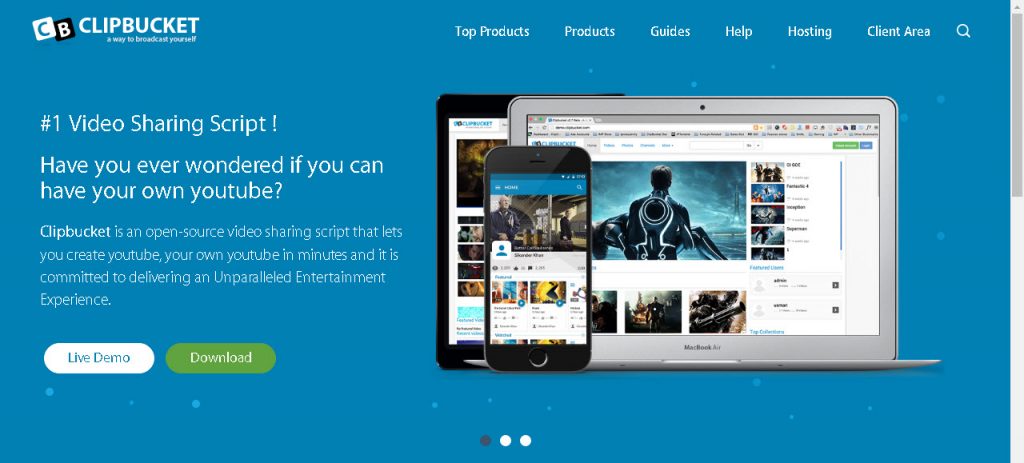收到 ClipBucket 2.8 的郵件已有一段時日,從2.6版安裝完成至今也有一段時日,突然心血來潮想把它升級,看看有沒有多出新功能,從官網http://clip-bucket.com/的畫面看來應該有支援RWD,可以讓各種行動裝置使用,還滿合乎現在的驅勢,就來給他升級吧
- 2.6版畫面先留張做記念
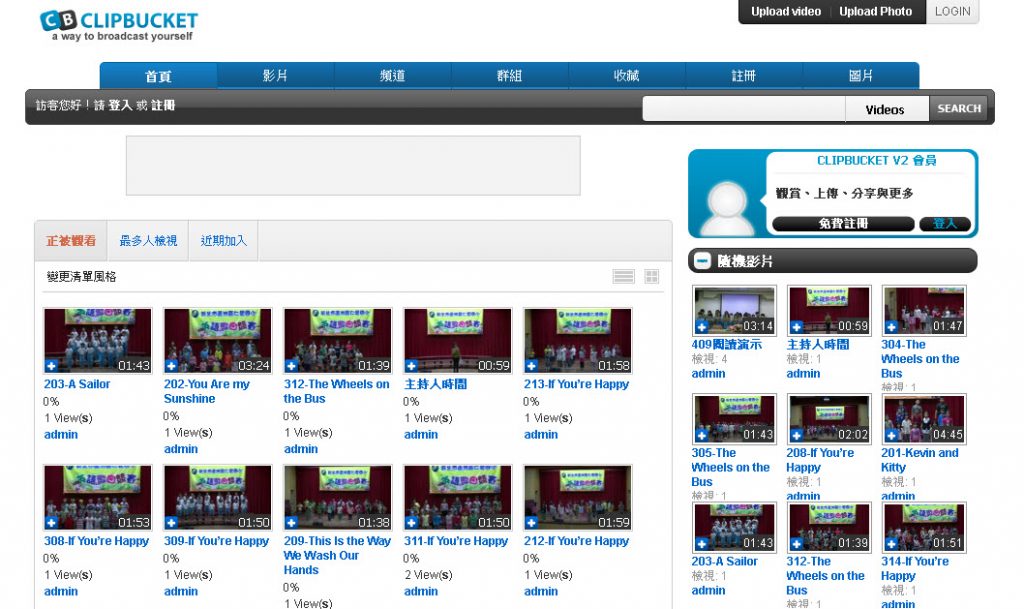
- 備份資料庫,先把資料庫備份下來,升級如有問題或者後悔了還可以還原
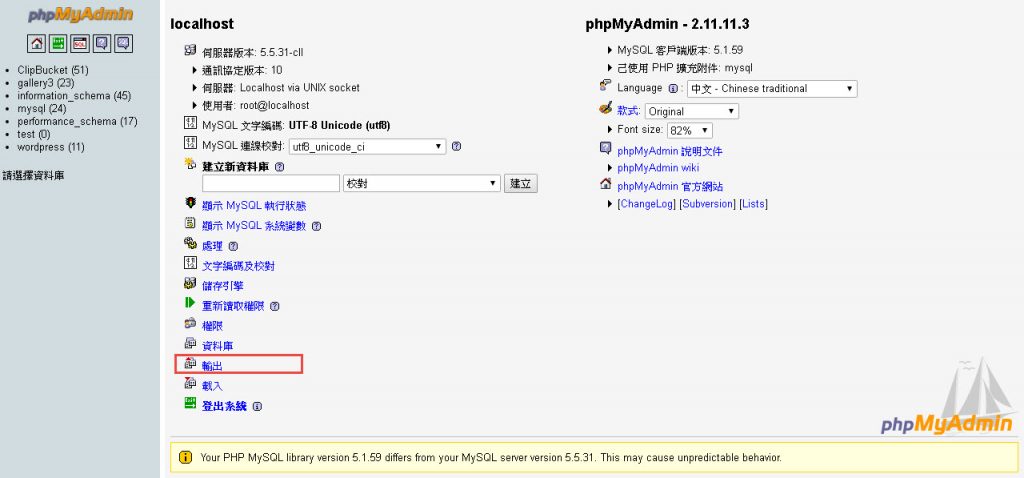 選擇clipbucket資料庫備份
選擇clipbucket資料庫備份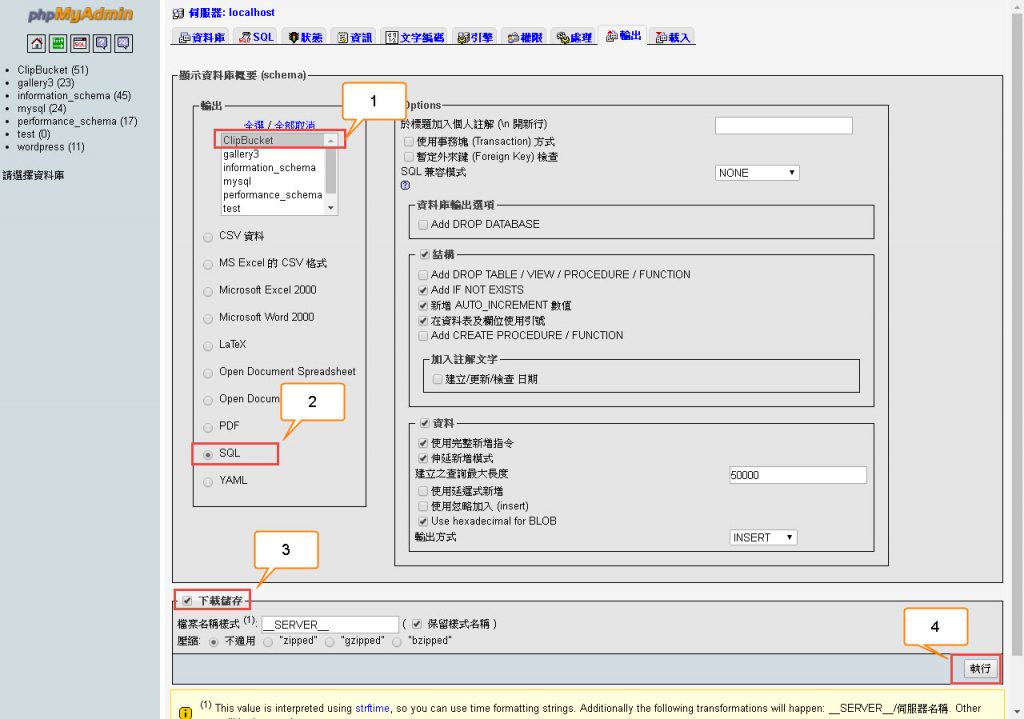 下載.sql檔
下載.sql檔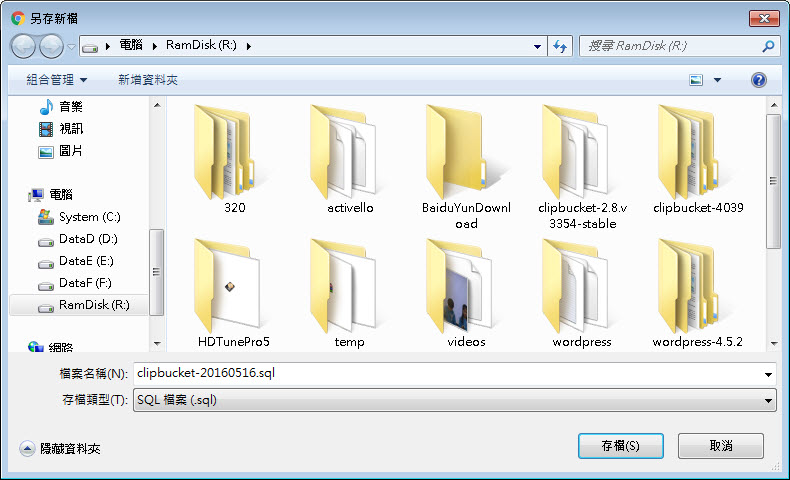
- 備份clipbucket 2.6網站程式、照片及影片,使用putty , 不想備份的話可以略過此一步驟
新增備份資料夾
# mkdir clipbucket-backup
# cd clipbucket-backup
#原來的照片與影片不少,如要整個備份可能會把硬碟給塞滿,先把他移到以下幾個資料夾videos, photos, thumbs,再來備份網站
# mkdir videos
# mkdir photos
# mkdir thumbs
移動照片
# mv /var/www/html/clipbucket/files/photos/* photos/移動縮圖
# mv /var/www/html/clipbucket/files/thumbs/* thumbs/移動影片
# mv /var/www/html/clipbucket/files/videos/* videos/備份clipbucket 網站
# tar -zcvf clipbucket.tar.gz /var/www/html/clipbucket要還原時,刪除未升級成功的網站,將解開的壓縮檔整個貼回去,記得資料庫也要比照辦理
# tar -zxvf clipbucket.tar.gz - 取得升級檔 https://sourceforge.net/projects/clipbucket/
Clipbucket 2.8.v3354-stable 下載:
# http://downloads.sourceforge.net/project/clipbucket/ClipBucket%20v2/clipbucket-2.8.v3354-stable.zip
解壓縮
# unzip clipbucket-2.8.v3354-stable.zip
# cd clipbucket-2.8.v3354-stable
# ll - 上傳更新檔 upload資料夾
# cd upload
將解開後在clipbucket-2.8.v3354 的upload資料夾中所有檔案上傳至clipbucket,覆蓋所有原來的檔案
# /bin/cp -rf * /var/www/html/clipbucket/更改 clipbucket 網站權限
# chmod 755 -R /var/www/html/clipbucket/切換至/var/www/html/clipbucket/,更改clipbucket下的相關資料夾權限
# cd /var/www/html/clipbucket/
# chmod 777 includes
# chmod 777 files
# chmod 777 files/conversion_queue
# chmod 777 files/logs
# chmod 777 files/original
# chmod 777 files/temp
# chmod 777 files/thumbs
# chmod 777 files/photos
# chmod 777 files/videos
# chmod 777 files/mass_uploads
# chmod 777 files/temp/install.me
# chmod 777 images
# chmod 777 images/avatars
# chmod 777 images/backgrounds
# chmod 777 images/collection_thumbs
# chmod 777 images/category_thumbs
# chmod 777 images/groups_thumbs
# chmod 777 includes/langs/*
# chmod 777 cache
# chmod 777 cache/comments
# chmod 777 cache/userfeeds
# chmod 777 cb_install - 升級 clipbucket
從瀏覽器中打開 clipbucket 網站執行 cb_install,如 http://ip/clipbucket/cb_install
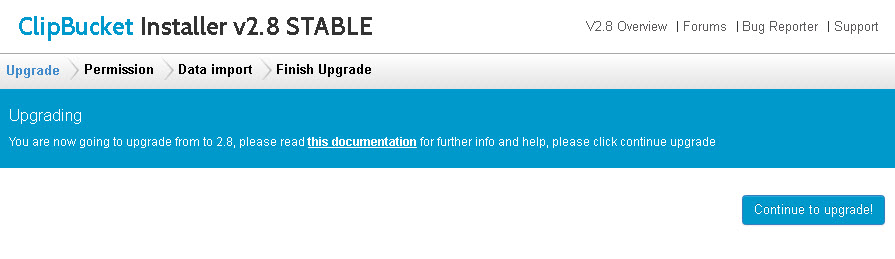
Continue to upgrade!資料夾設定未完,請至第5步驟,更新所有相關資料夾權限至777,再重新整理一次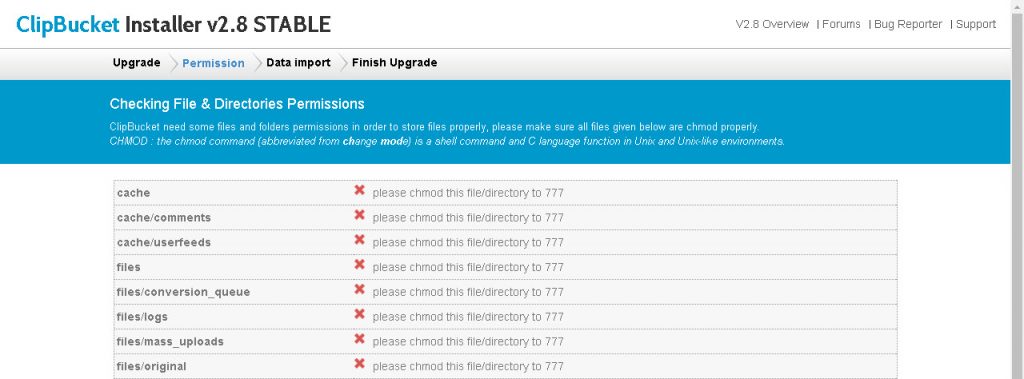 更改權限後,重新整理如下圖
更改權限後,重新整理如下圖
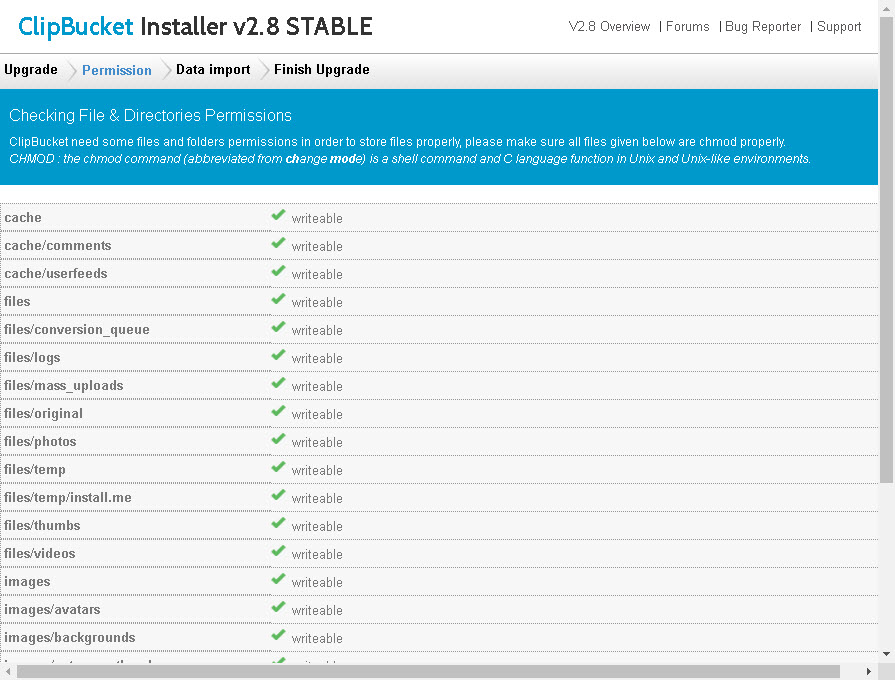 升級完成,continue to clipbucket v2 回首頁看看
升級完成,continue to clipbucket v2 回首頁看看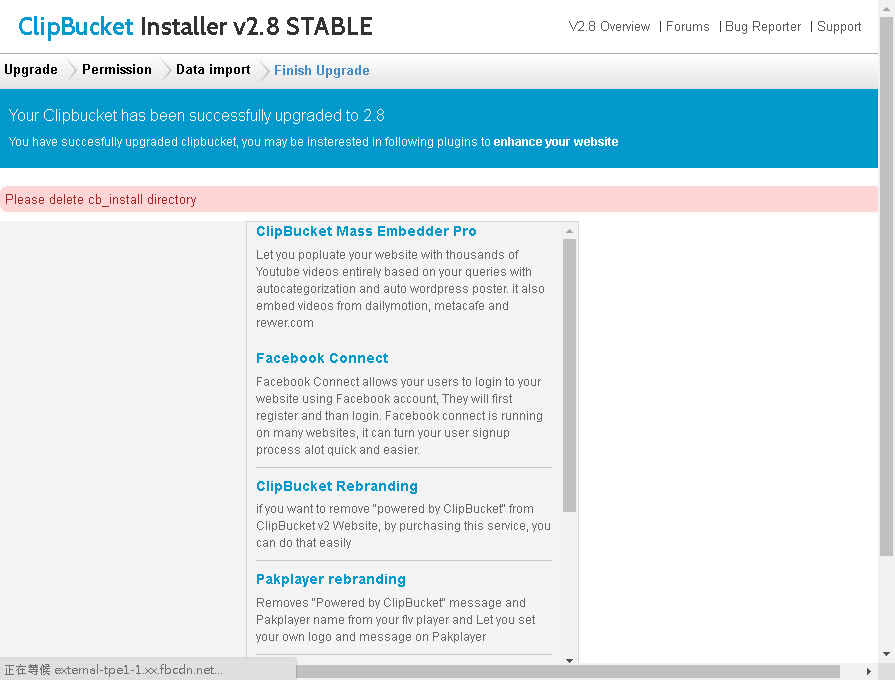 除了圖片不見、影片不見,中文字顯示也不正常
除了圖片不見、影片不見,中文字顯示也不正常
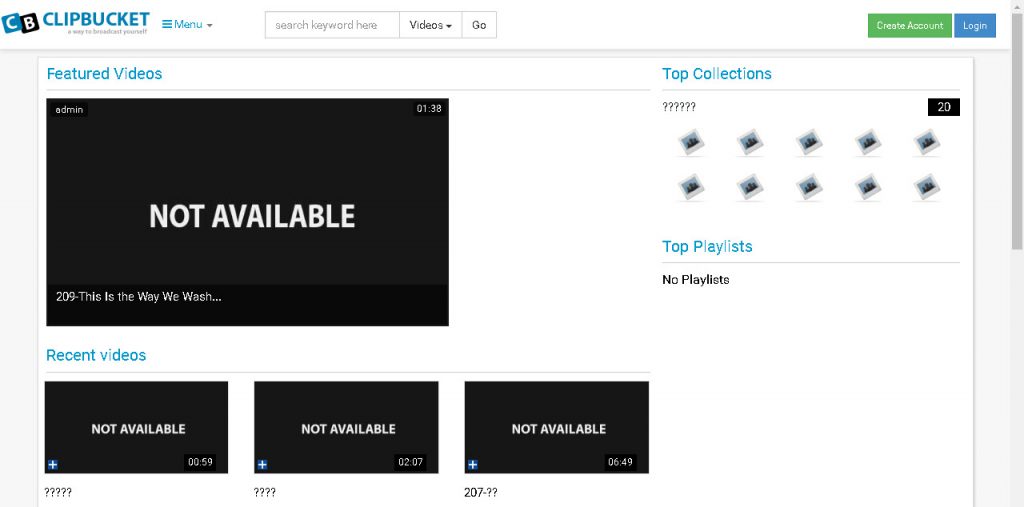 播放影片也出現如下錯誤
播放影片也出現如下錯誤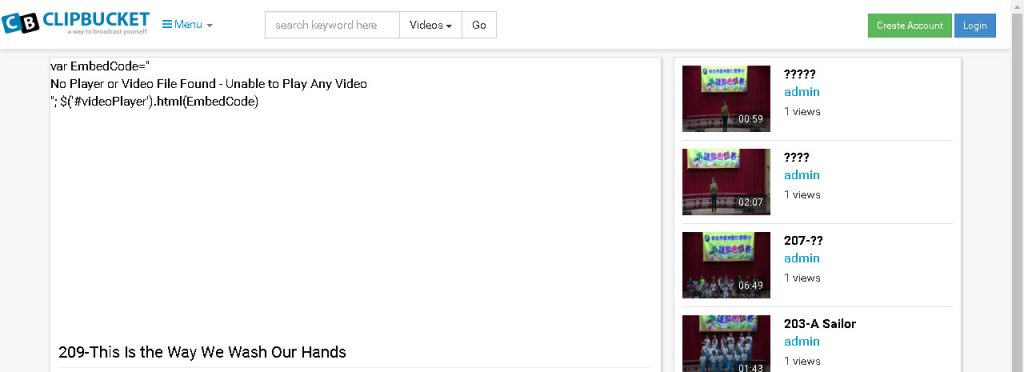 處理如下
處理如下
(1)將備份的圖片、縮圖和影片搬回原處
# mv /home/lai/clipbucket-backup/photos/* /var/www/html/clipbucket/files/photos/
# mv /home/lai/clipbucket-backup/thumbs/* /var/www/html/clipbucket/files/thumbs/
# mv /home/lai/clipbucket-backup/videos/* /var/www/html/clipbucket/files/videos/
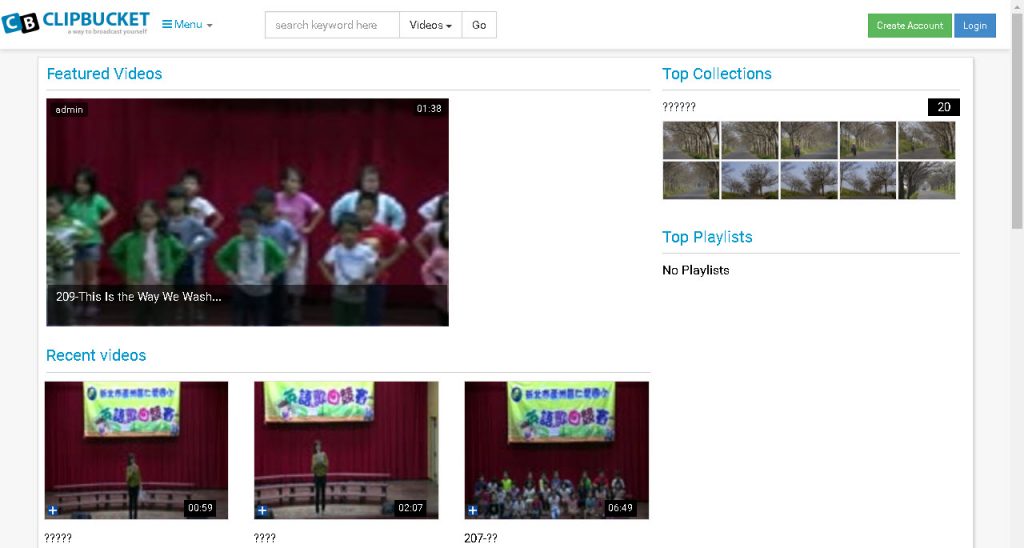 (2)解決 PHP 連 MySQL 亂碼的問題,參考網頁
(2)解決 PHP 連 MySQL 亂碼的問題,參考網頁
#vi /var/www/html/clipbucket/includes/dbconnect.php
在 $db->connect($DBHOST,$DBNAME,$DBUSER,$DBPASS); 這行下面加入以下三行
$db->Execute(‘SET NAMES utf8’);
$db->Execute(‘SET CHARACTER SET utf8’);
$db->Execute(‘SET COLLATION_CONNECTION="utf8_general_ci"‘);
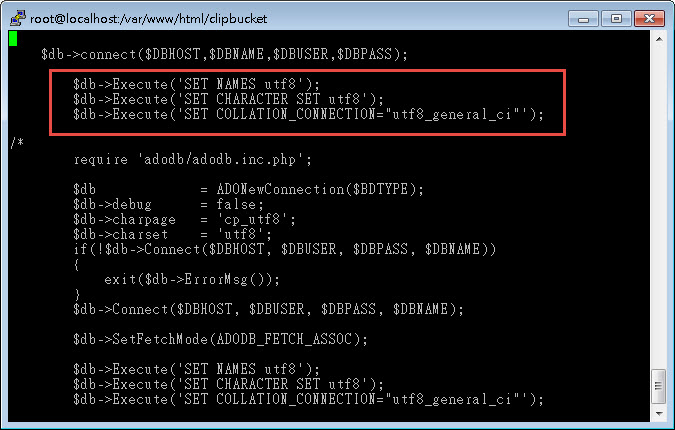 重新整理後,中文已正常
重新整理後,中文已正常
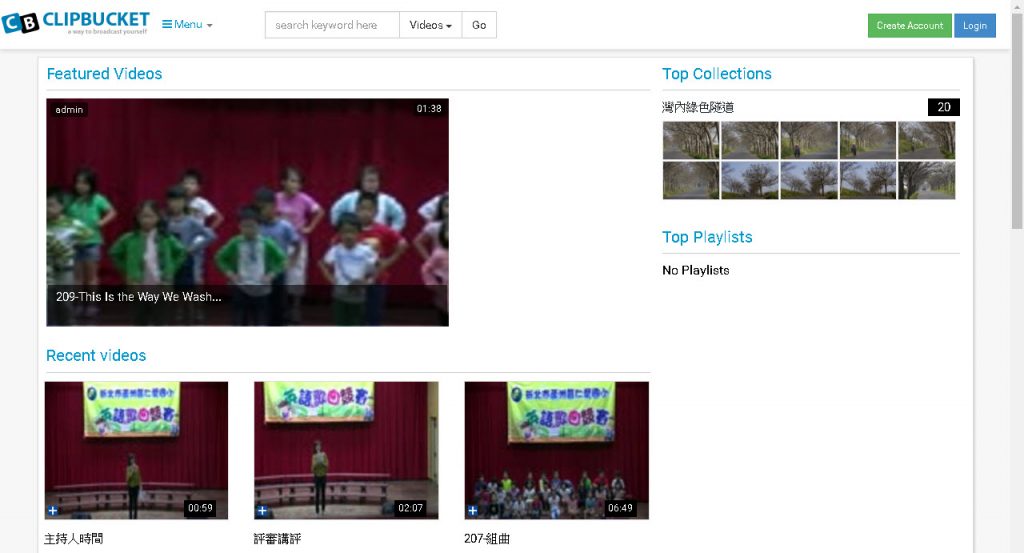 (3)播放影片出現問題的處理,以管理者登入
(3)播放影片出現問題的處理,以管理者登入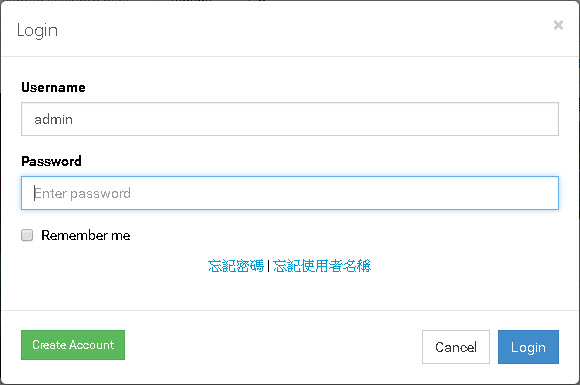 從右上角的下拉選單Admin area進入管理介面
從右上角的下拉選單Admin area進入管理介面
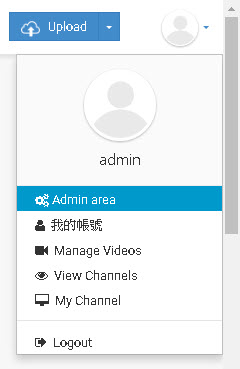
點選左邊選單 Templates And Players 的 Players Manager,點選 ClipBucket (CB) Player 1.0 Activate This Player,設為預設的播放器,點右上角的home回clipbucket首頁試試影片播放是否正常了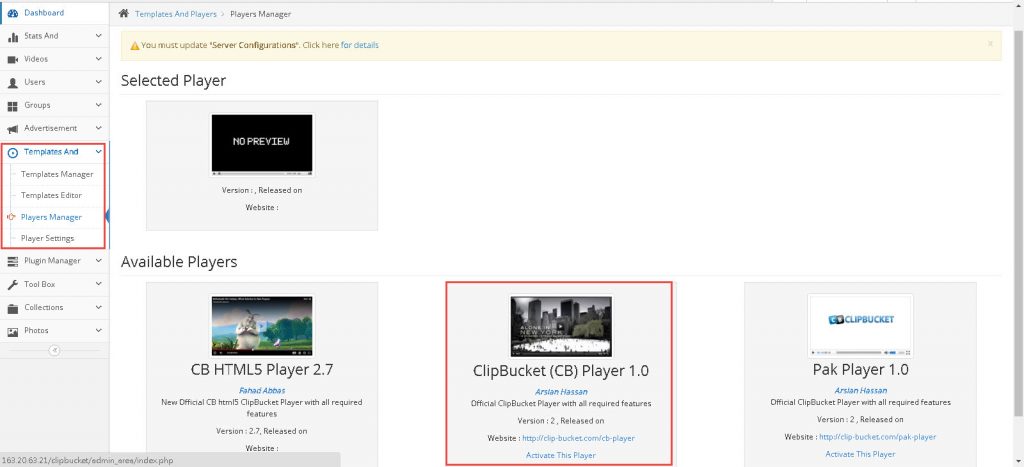
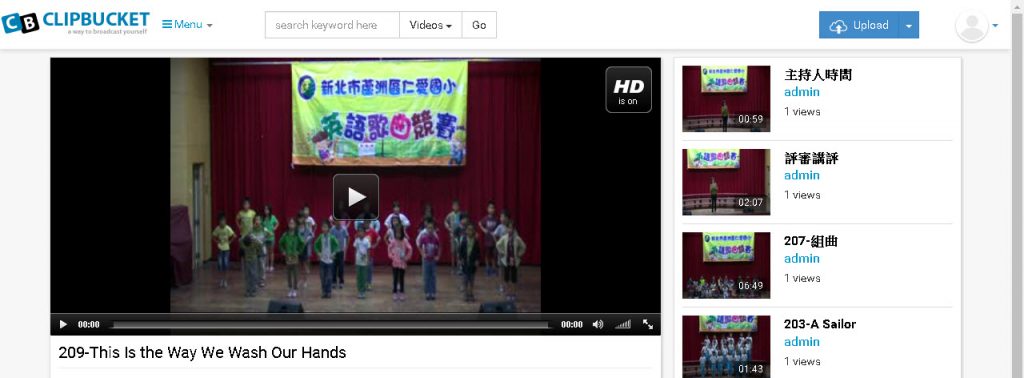 回到Admin area管理頁面,黃色的字You must update “Server Configurations",點選 details,請根據提示更新php的設定值
回到Admin area管理頁面,黃色的字You must update “Server Configurations",點選 details,請根據提示更新php的設定值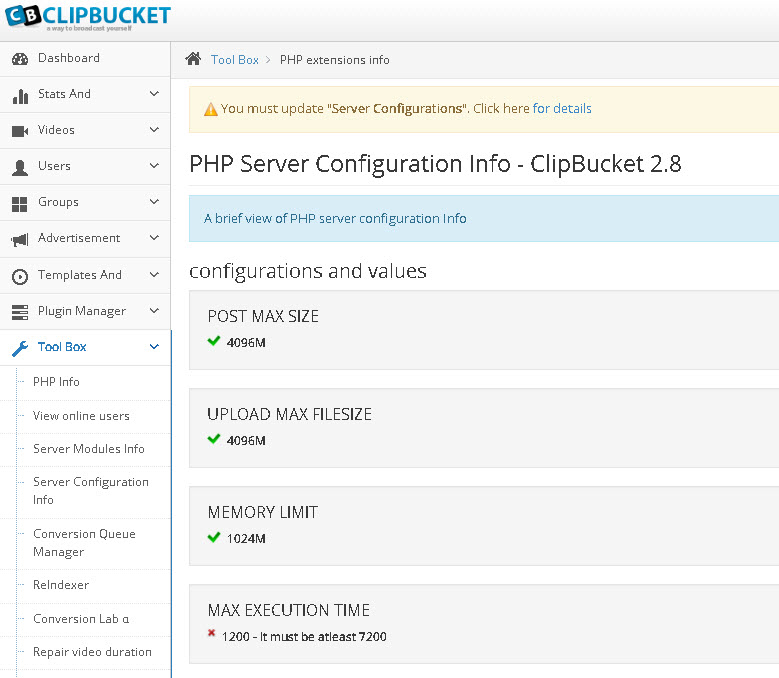 # vi /etc/php.ini
# vi /etc/php.ini
apache重啟
# /etc/rc.d/init.d/httpd restart - 上傳影片進行轉檔測試
點選右上角upload 或下拉選單的Upload Video
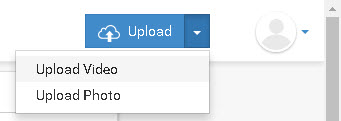 支援拖曳的方式多檔上傳,或點選Select Videos上傳檔案,上傳一個小檔案來看看轉檔是否成功
支援拖曳的方式多檔上傳,或點選Select Videos上傳檔案,上傳一個小檔案來看看轉檔是否成功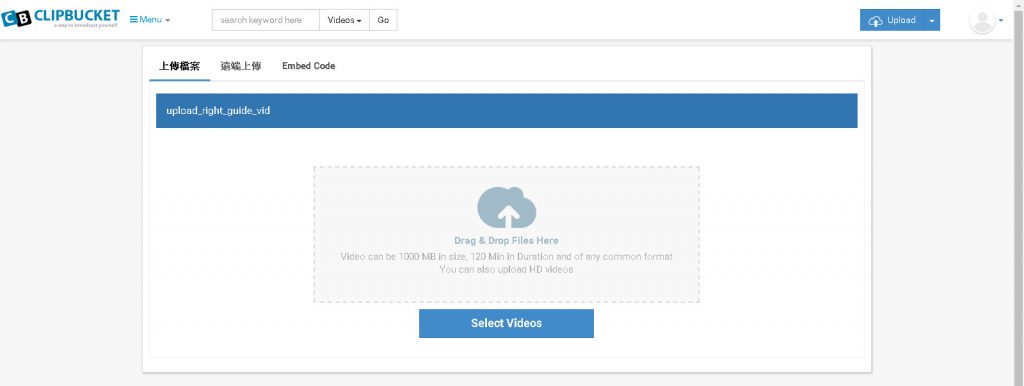 點選右上角 Admin area切換至管理模式,點選 Videos 的 Video mamanger,可以發現剛剛剛上傳的兩個檔案都沒成功
點選右上角 Admin area切換至管理模式,點選 Videos 的 Video mamanger,可以發現剛剛剛上傳的兩個檔案都沒成功
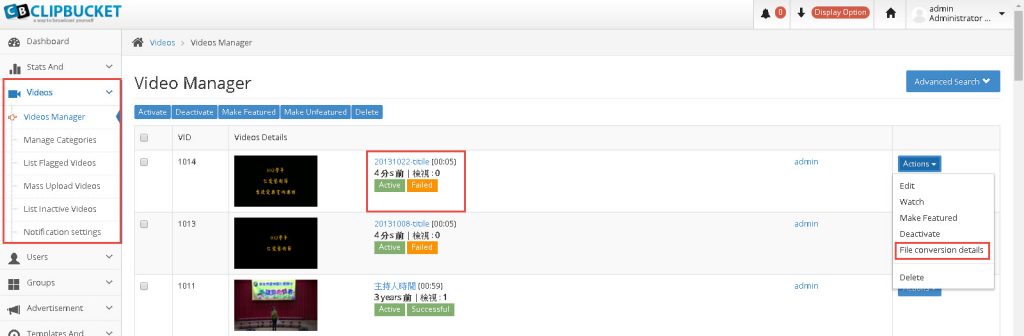
點選轉檔失敗的最右邊的Actions,從下拉選單點選 File conversion details,檢視轉檔結果,除了上傳的檔案影片的長宽無法偵測,ffmpeg 轉檔出現了 Unrecognized option ‘preset’ ,看來應該要更新ffmpegs了。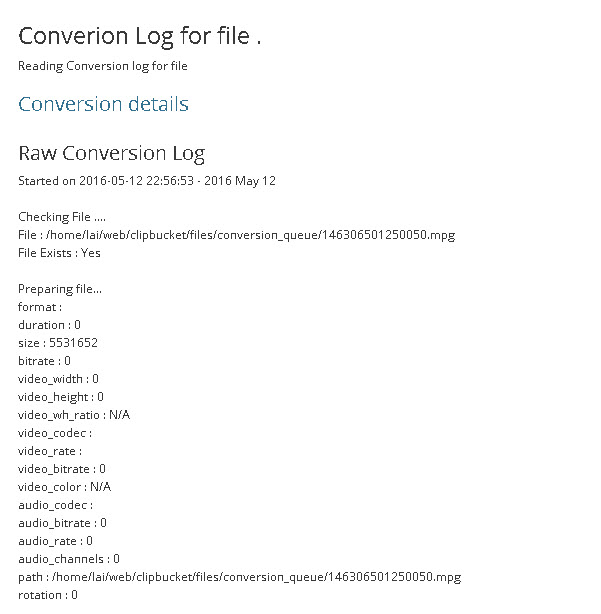 ffmpeg output
ffmpeg output
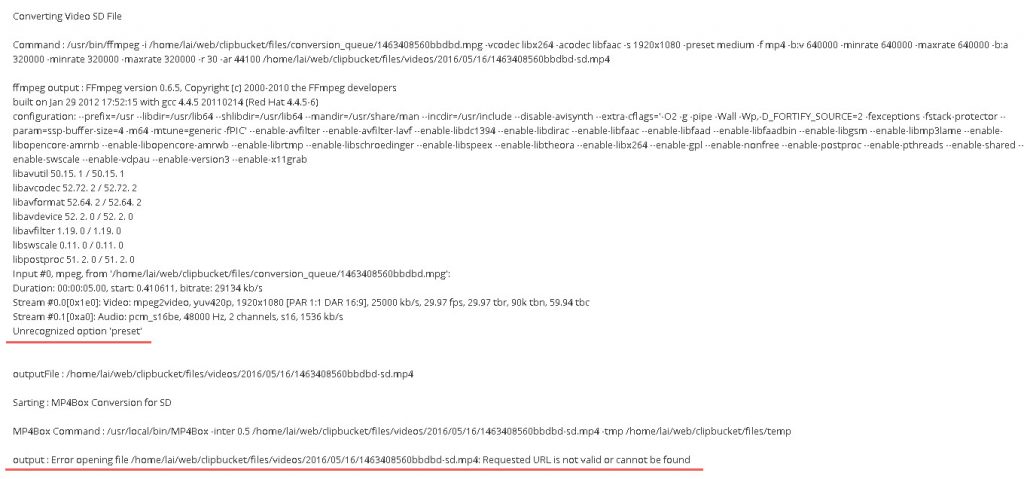
- CentOS更新
將CentOS6的更新指定為國內大學ftp站
# cd /etc/yum.repos.d/
先把設定檔備份一下
# cp CentOS-Base.repo CentOS-Base.repo.bak
進行編輯
# vi CentOS-Base.repo
將檔案中baseurl 中的 mirror.centos.org/centos 換成 義守大學 ftp.isu.edu.tw/pub/Linux/CentOS 或 國網 ftp.twaren.net/Linux/CentOS , 首字 # 字順便拿掉,如下,其他依此類推# CentOS-Base.repo
#
# The mirror system uses the connecting IP address of the client and the
# update status of each mirror to pick mirrors that are updated to and
# geographically close to the client. You should use this for CentOS updates
# unless you are manually picking other mirrors.
#
# If the mirrorlist= does not work for you, as a fall back you can try the
# remarked out baseurl= line instead.
#
#[base]
name=CentOS-$releasever – Base
#mirrorlist=http://mirrorlist.centos.org/?release=$releasever&arch=$basearch&repo=os
#baseurl=http://mirror.centos.org/centos/$releasever/os/$basearch/
baseurl=http://ftp.isu.edu.tw/pub/Linux/CentOS/$releasever/os/$basearch/
gpgcheck=1
gpgkey=file:///etc/pki/rpm-gpg/RPM-GPG-KEY-CentOS-6#released updates
[updates]
name=CentOS-$releasever – Updates
#mirrorlist=http://mirrorlist.centos.org/?release=$releasever&arch=$basearch&repo=updates
#baseurl=http//mirror.centos.org/centos/$releasever/updates/$basearch/
baseurl=http://ftp.isu.edu.tw/pub/Linux/CentOS/$releasever/updates/$basearch/
gpgcheck=1
gpgkey=file:///etc/pki/rpm-gpg/RPM-GPG-KEY-CentOS-6#additional packages that may be useful
[extras]
name=CentOS-$releasever – Extras
#mirrorlist=http://mirrorlist.centos.org/?release=$releasever&arch=$basearch&repo=extras
#baseurl=http://mirror.centos.org/centos/$releasever/extras/$basearch/
baseurl=http://ftp.isu.edu.tw/pub/Linux/CentOS/$releasever/extras/$basearch/
gpgcheck=1
gpgkey=file:///etc/pki/rpm-gpg/RPM-GPG-KEY-CentOS-6#additional packages that extend functionality of existing packages
[centosplus]
name=CentOS-$releasever – Plus
#mirrorlist=http://mirrorlist.centos.org/?release=$releasever&arch=$basearch&repo=centosplus
#baseurl=http://mirror.centos.org/centos/$releasever/centosplus/$basearch/
baseurl=http://ftp.isu.edu.tw/pub/Linux/CentOS/$releasever/centosplus/$basearch/
gpgcheck=1
enabled=0
gpgkey=file:///etc/pki/rpm-gpg/RPM-GPG-KEY-CentOS-6#contrib – packages by Centos Users
[contrib]
name=CentOS-$releasever – Contrib
#mirrorlist=http://mirrorlist.centos.org/?release=$releasever&arch=$basearch&repo=contrib
#baseurl=http://mirror.centos.org/centos/$releasever/contrib/$basearch/
baseurl=http://ftp.isu.edu.tw/pub/Linux/CentOS/$releasever/contrib/$basearch/
gpgcheck=1
enabled=0
gpgkey=file:///etc/pki/rpm-gpg/RPM-GPG-KEY-CentOS-6 - 更新所有已安裝的套件
# yum update
在update後面接上套件名稱的話可針對該套件更新
# yum update httpd更新時出現的錯誤
 解決方式:參考網頁
解決方式:參考網頁
匯入新的key,方法如下
# rpm –import https://www.atomicorp.com/RPM-GPG-KEY.atomicorp.txt
再次更新看看
# yum update - 更新ffmpeg,參考網頁:建立ClipBucket影音網站的完整步驟,CentOS安裝ffmpeg方法
先記錄一下ffmpeg更新前的版本
# ffmpeg
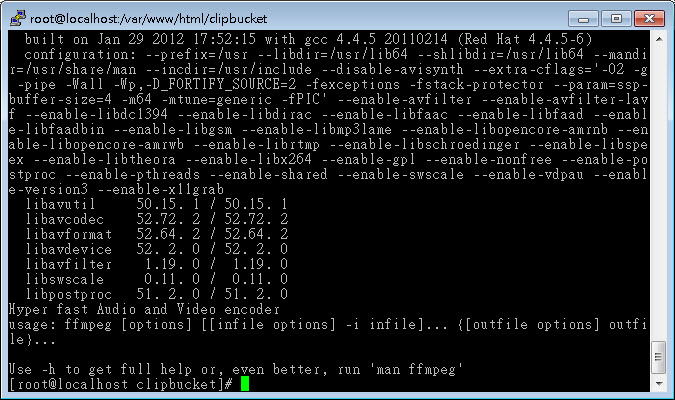
透過 EPEL Repo 來安裝 ,可以安裝的版本較新
# yum -y install epel-release && rpm -Uvh http://li.nux.ro/download/nux/dextop/el6/x86_64/nux-dextop-release-0-2.el6.nux.noarch.rpm安裝 ffmpeg
# yum -y install ffmpeg ffmpeg-devel
出現錯誤:Error: Cannot retrieve metalink for repository: epel. Please verify its path and try again:
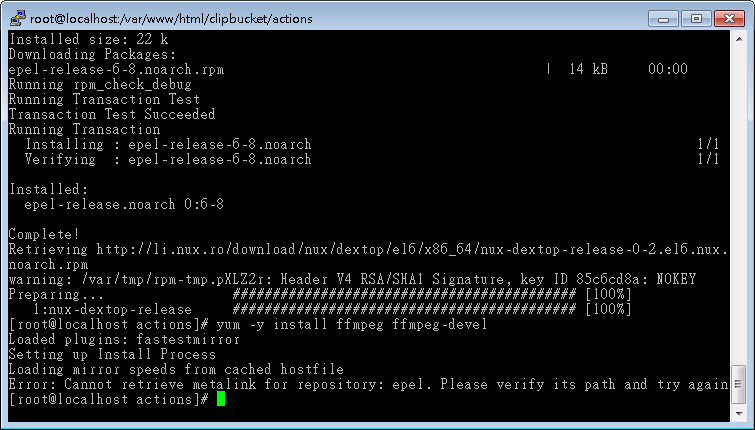 解決方法:請參考 在Centos 5.x或6.x上安装RHEL EPEL Repo ,或先移除ffmpeg,再重裝
解決方法:請參考 在Centos 5.x或6.x上安装RHEL EPEL Repo ,或先移除ffmpeg,再重裝
# yum remove ffmpeg ffmpeg-devel
# yum -y install ffmpeg ffmpeg-devel
# ffmpeg
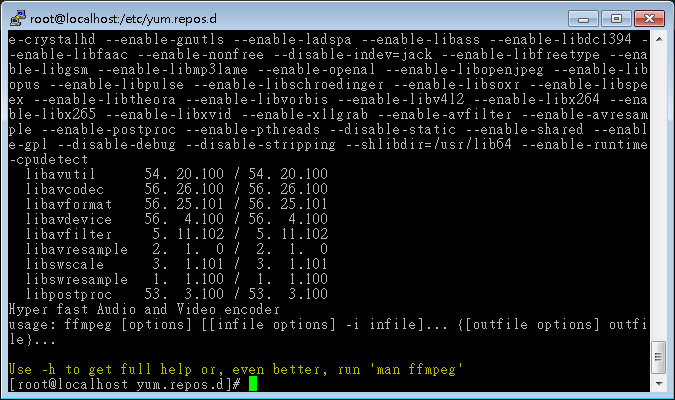 ffmpeg 升級完成,重新上傳影片轉檔試試
ffmpeg 升級完成,重新上傳影片轉檔試試
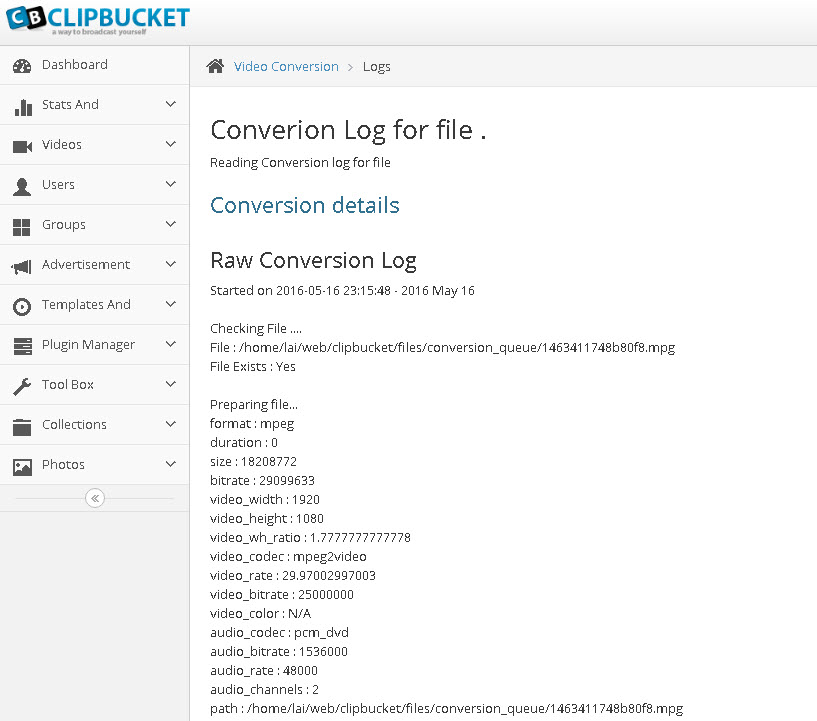
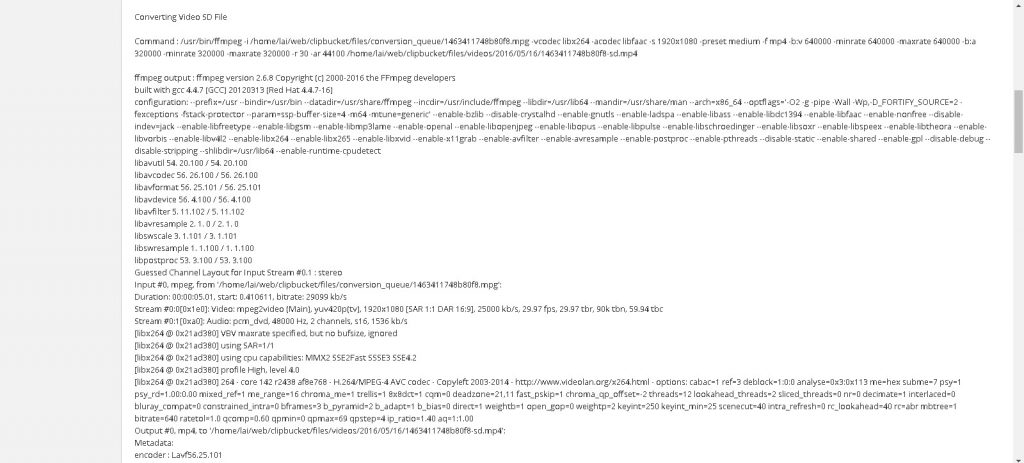
升級成功 - 安裝其他相關套件
檢查以下套件是否存在
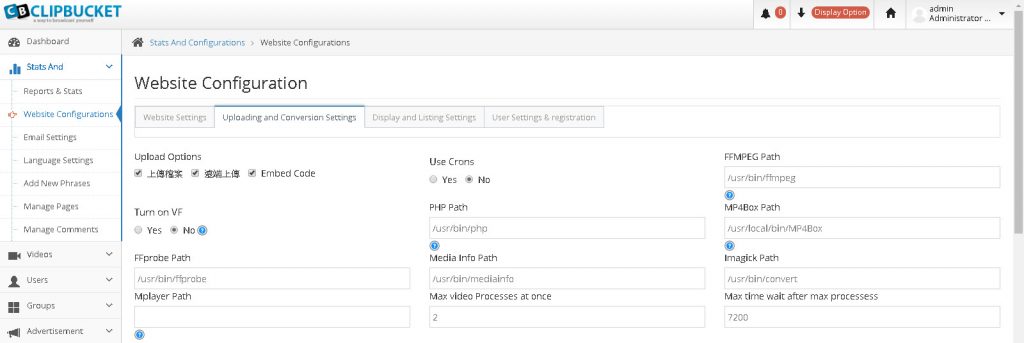
(1)安裝 Media Info
# yum –enablerepo extras install epel-release
# yum install mediainfo-gui mediainfo libmediainfo
(2)安裝 ImageMagick
# yum install -y gcc php-devel php-pear
# yum install -y ImageMagick ImageMagick-devel
# yum install ImageMagick-perl
別忘了還要把以下這一行加到/etc/php.ini中(任何一個地方均可)
extension=imagick.so重啟apache
# /etc/rc.d/init.d/httpd restart